Before you begin
- Make sure you have your Airtable API at hand. To generate it, see Airtable documentation.
- Get your Airtable App ID.
Get the Airtable App ID
Get the Airtable App ID
To obtain the ID of your Airtable base, open the Airtable Standard API page and click the Airtable base that you want to use. This will open the API page of the base. The base ID can be found in the URL of the API page of the base. In the URL, the base ID is immediately after https://airtable.com/ and starts with app .For details, see Airtable documentation. You can also open the Airtable API documentation directly from your Airtable portal by clicking Help and accessing the API documentation.
-
Get your Airtable table name. You can find it on the table tab. For example:
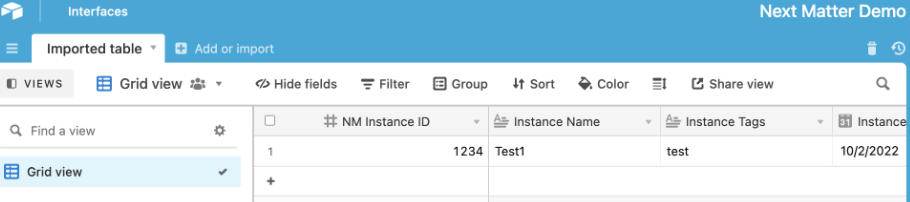
Imported%20table.
- To update a record, you also need the
recordId. You can find it by calling the List records endpoint. For details, see Airtable documentation.
Create a record
- In Next Matter select the workflow that should integrate with Airtable, and add a new integration step.
-
Click Settings and enter the details (with your data insead of our placeholders)
- Method: POST
-
URL:
https://api.airtable.com/v0/YOUR_APP_ID/YOUR_TABLE_NAME - Headers: Content-Type: application/json
-
Headers: Authorization:
Airtable_API_KEY -
Body might look like the following:
The filled-in Body might look like the folling:JSONJSON
-
Create a variable for the
recordIdwith the value of$.records[0].id. - Save your changes.
Update a record
- In Next Matter select the process that should integrate with Airtable, and add a new integration step.
-
Click Settings and enter the following details:
- Method: PATCH
-
URL:
https://api.airtable.com/v0/YOUR_APP_ID/YOUR_TABLE_NAME/RECORD_ID - Headers: Content-Type: application/json
-
Headers: Authorization:
Airtable_API_KEY -
Body might look like the following:
- Save your changes.

