Check if a date is in the future
Check if a date is in the future
To validate if a date is in the future, use the compare quick action in Next Matter.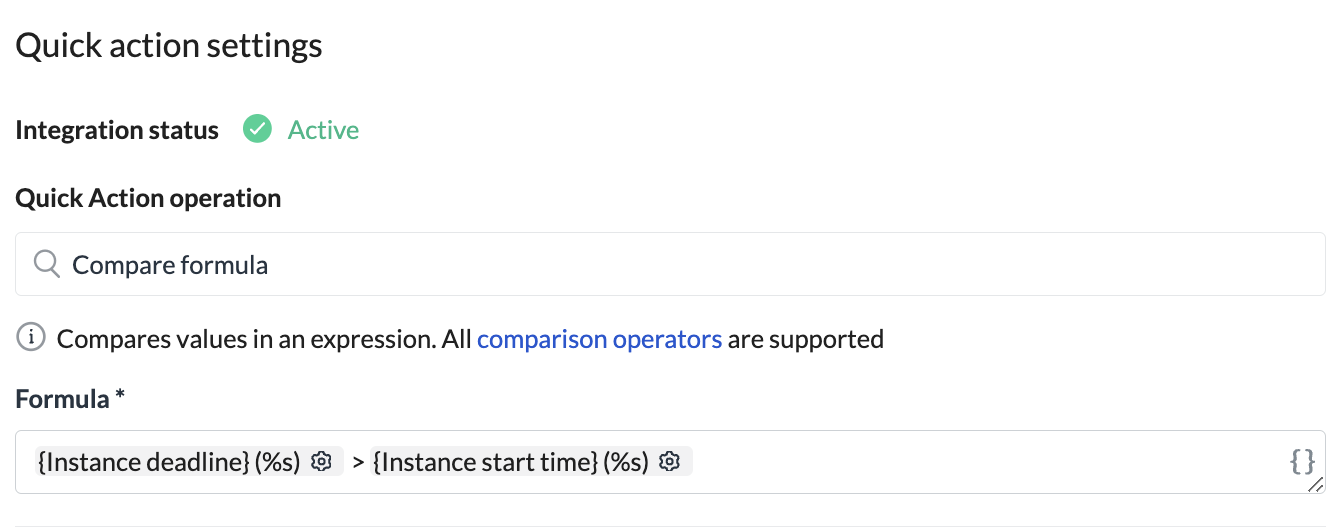

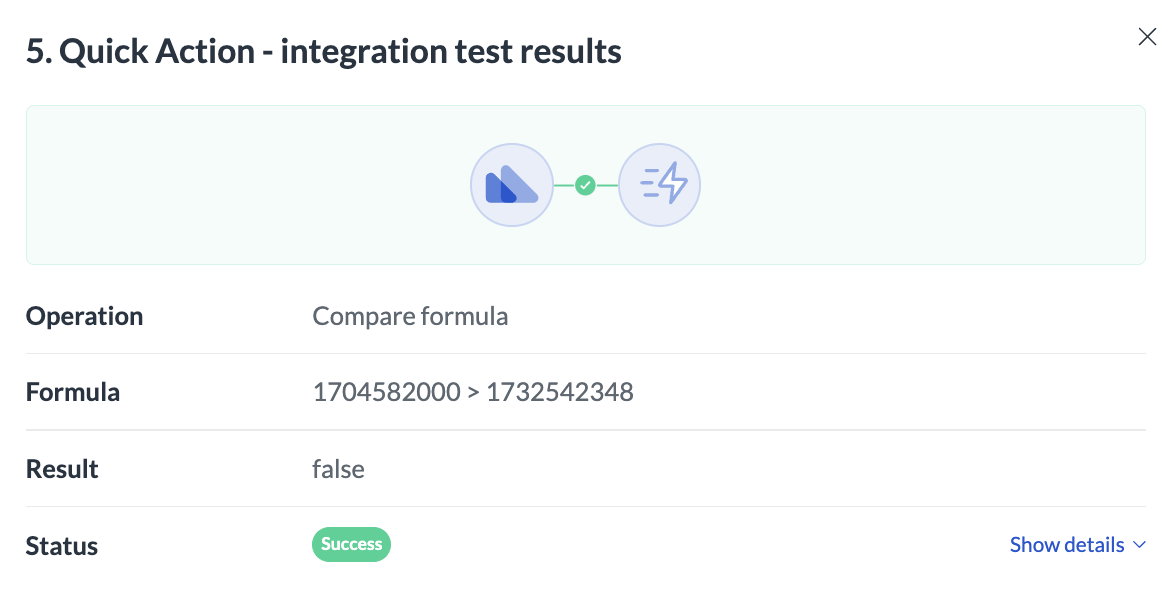
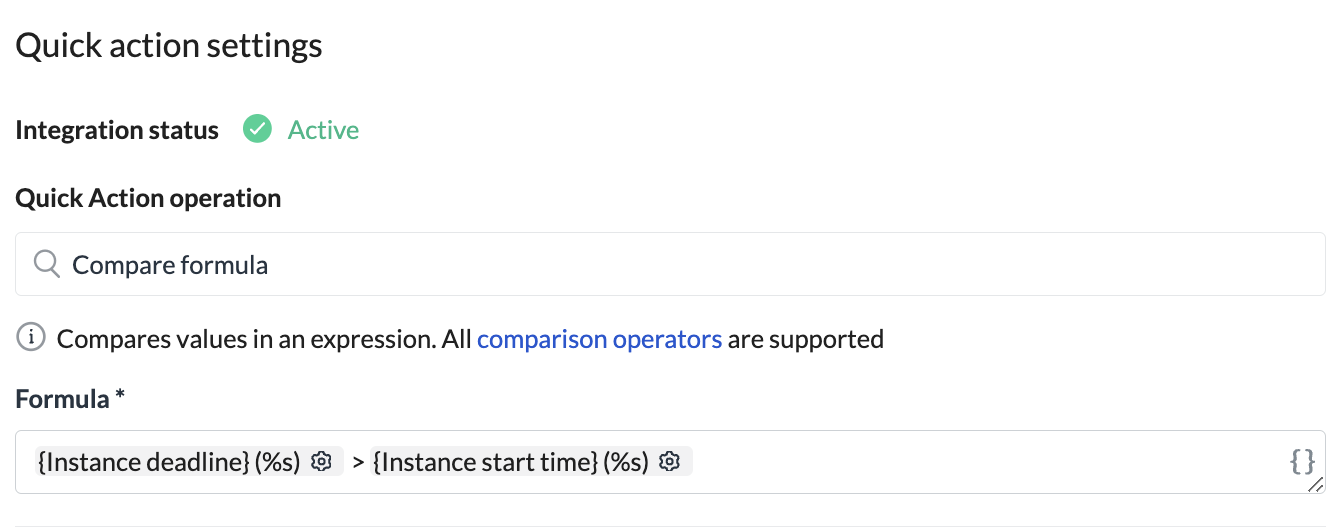
01/07/2024 will look like this after the date has been converted:
False step result.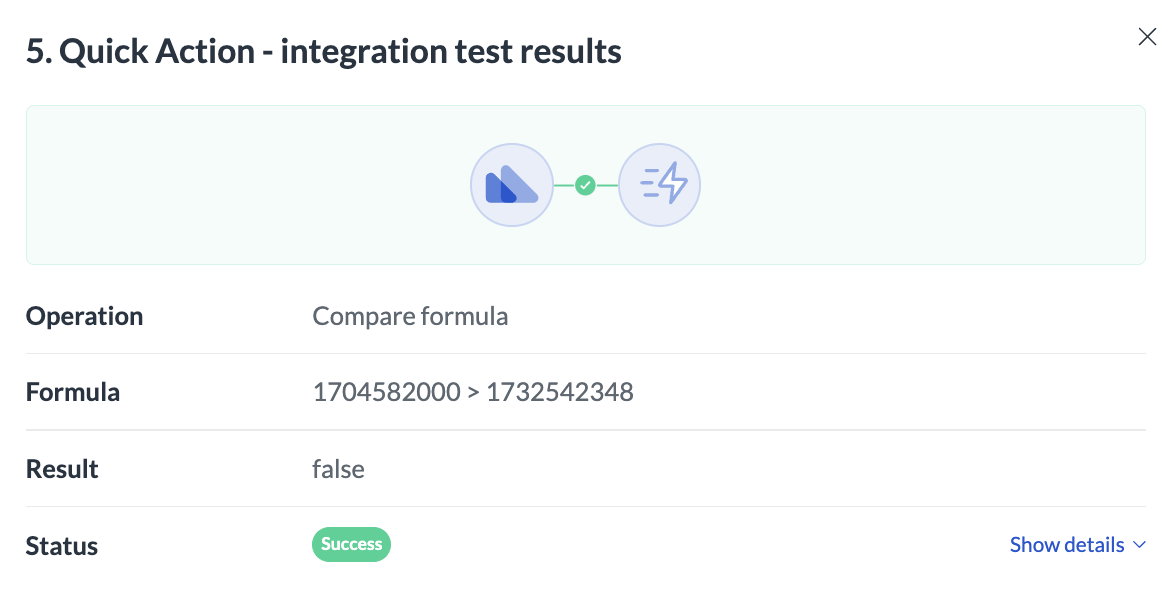
Match and extract values from an Excel file
Match and extract values from an Excel file
Delete customer data in instances after set time
Delete customer data in instances after set time
Some customers must delete customer or other sensitive data after a set amount of time (for example 30 days). You can easily meet this compliance expectation by adding a non-blocking step at the workflow’s start and having it start 30 days after the instance starting time.
This solution will automatically delete the instance together with all the media or files it might contain at the set time.The instance will be deleted at the set time even if the instance hasn’t been completed.
Build a reimbursement form
Build a reimbursement form
To build a reimbursement form, when users input several entries you can use either: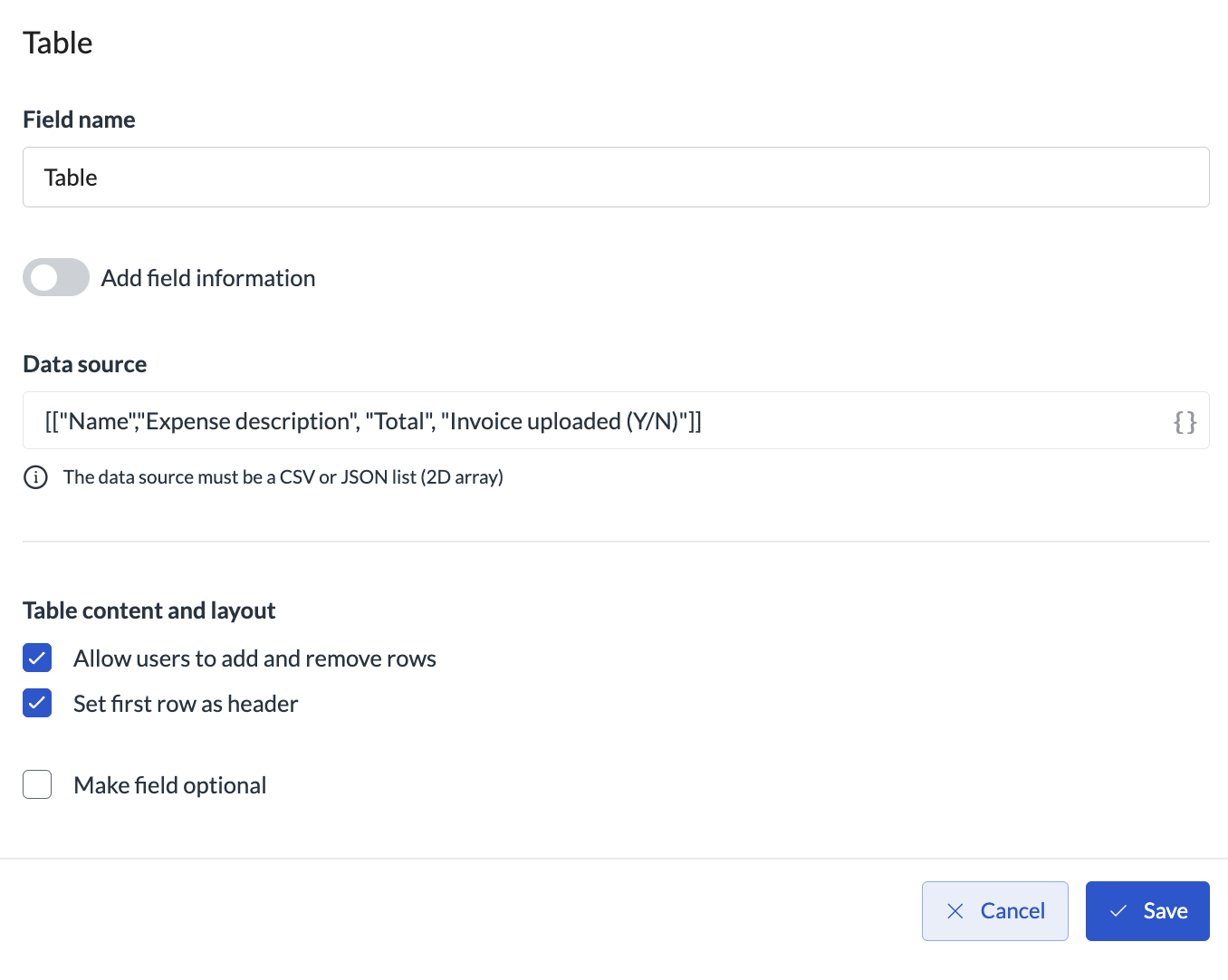
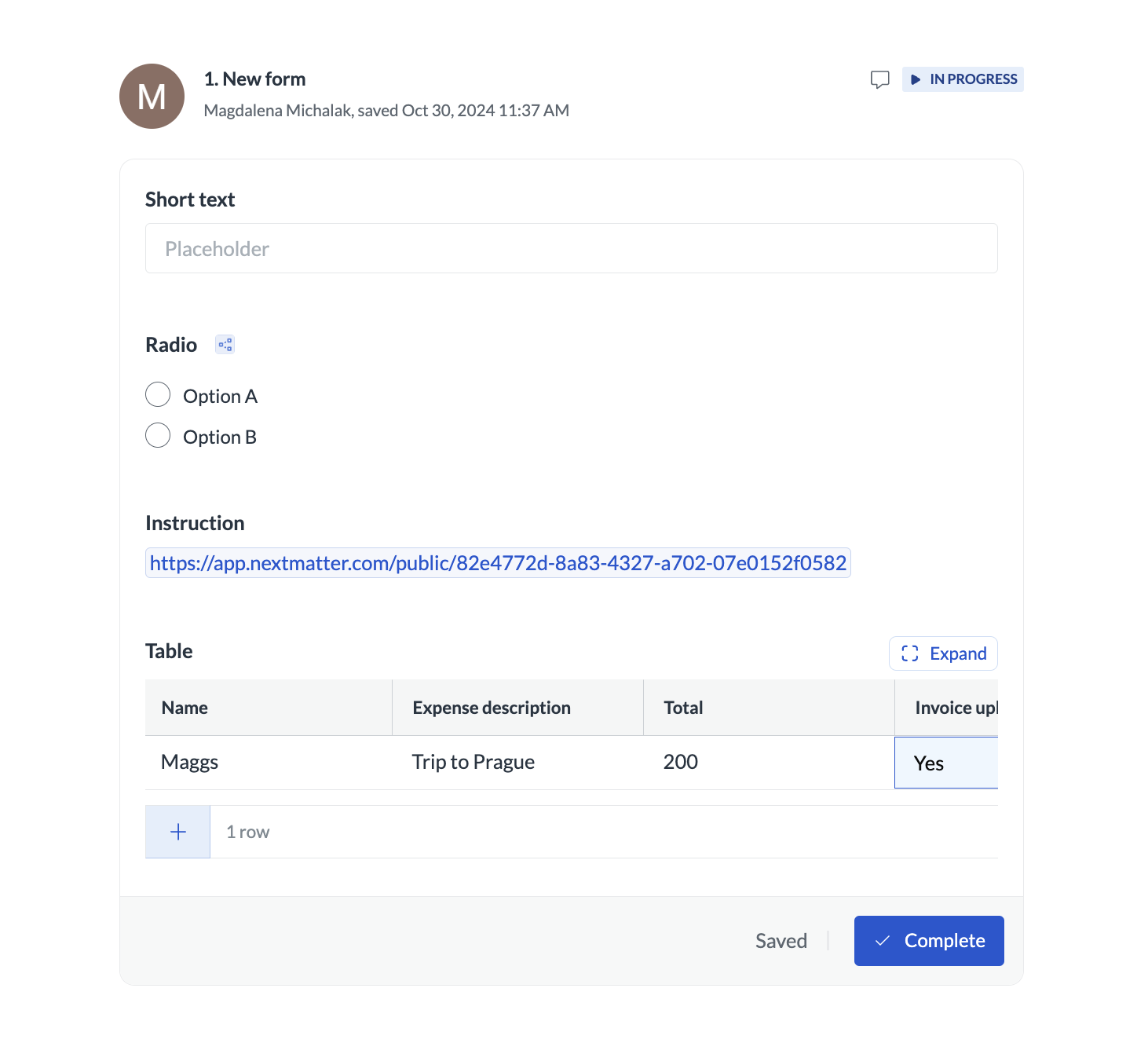
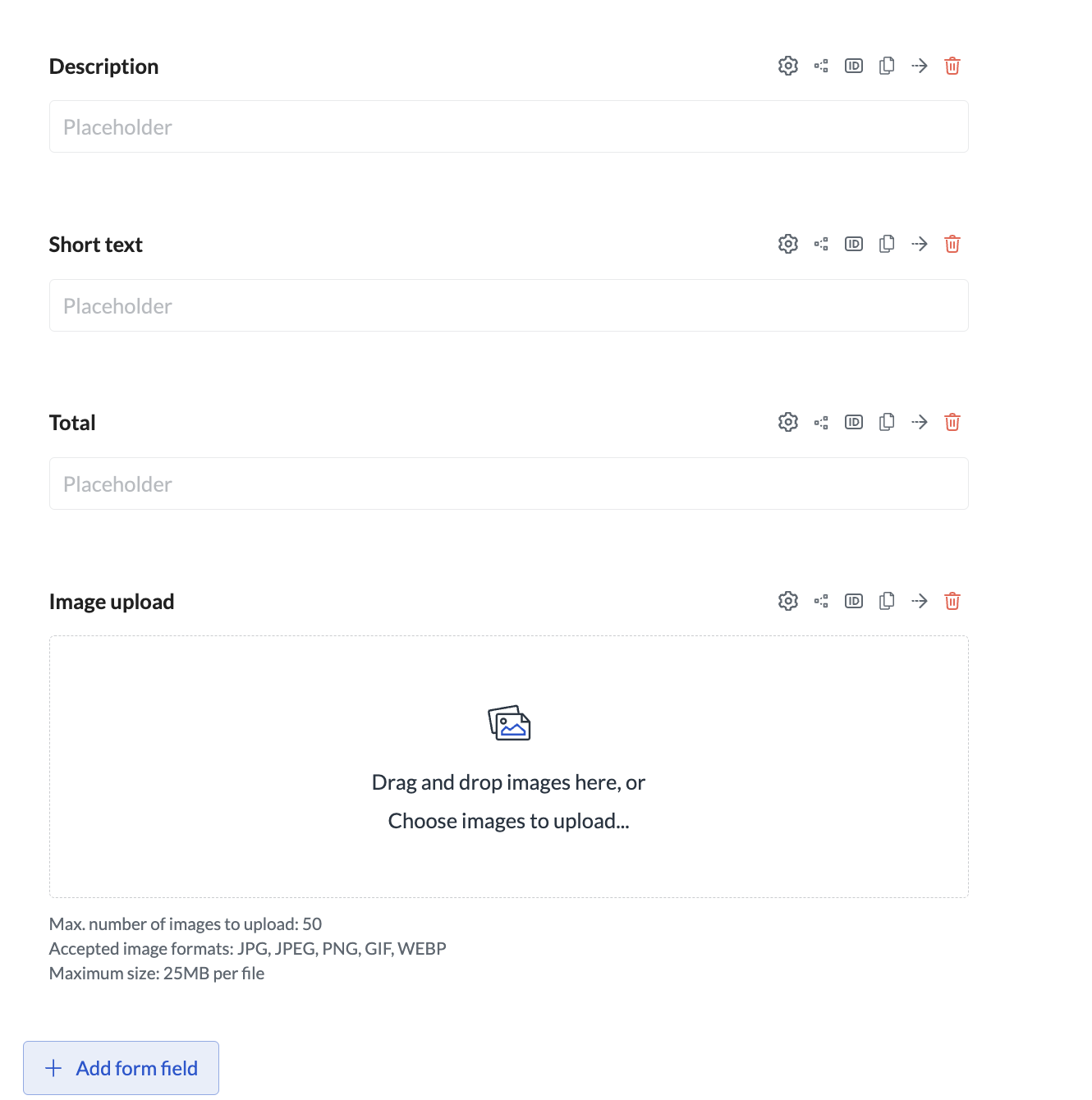
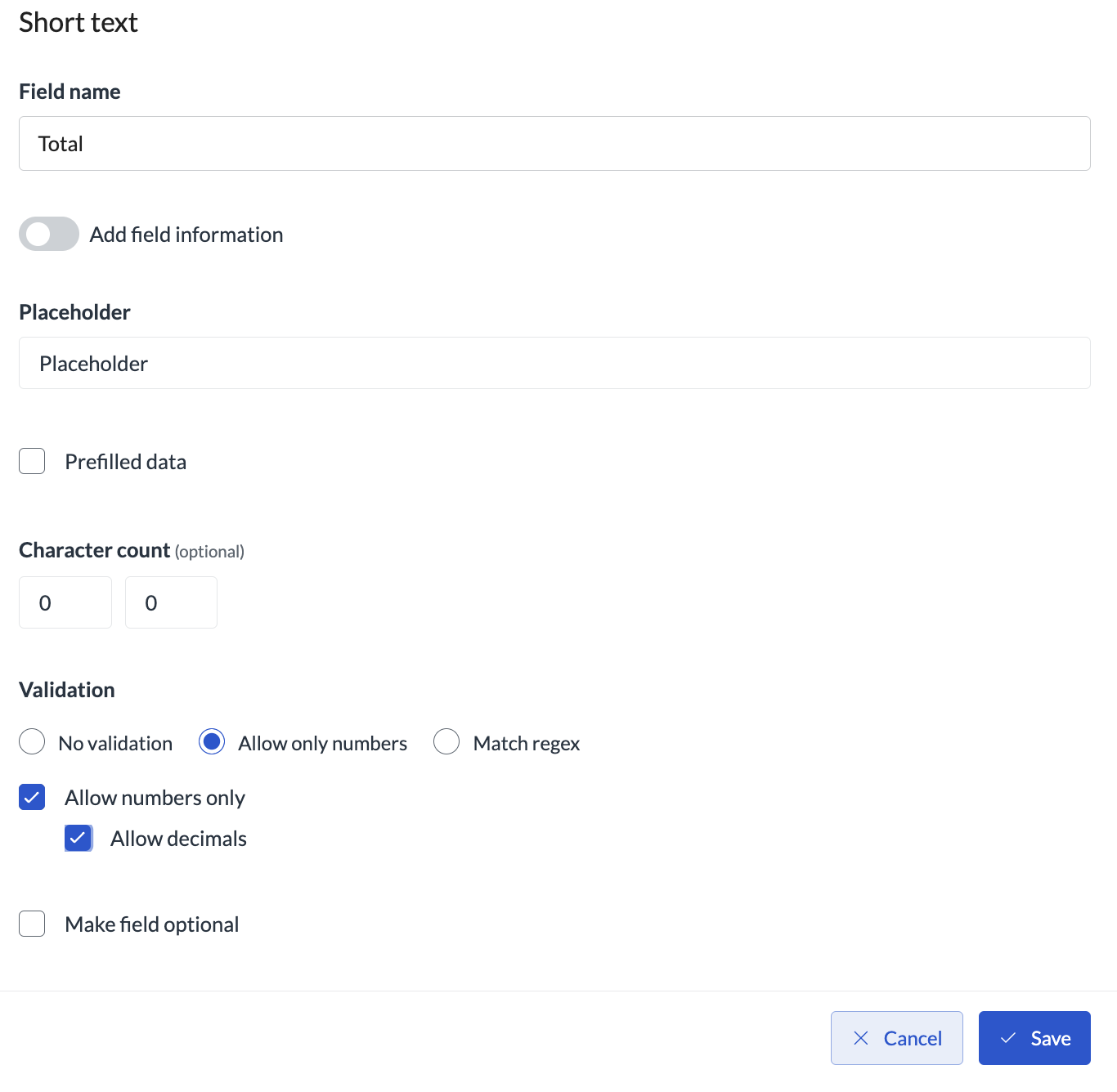
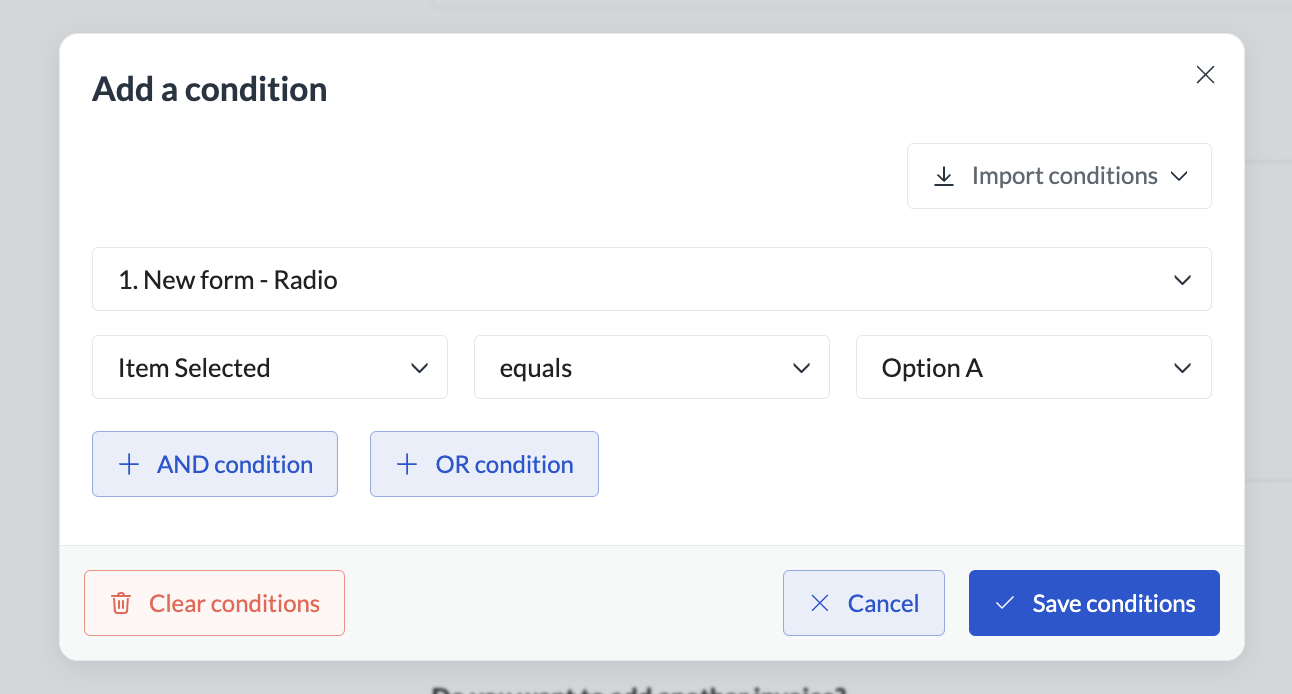
- A table
- Short text forms with conditions
- In your workflow, add Form as a step and add Table as a new form field.
- Configure the table headers to display the information for the reimbursement. The data can either come from an external source or be a 2D array.
- Select the option that enables users to add rows.
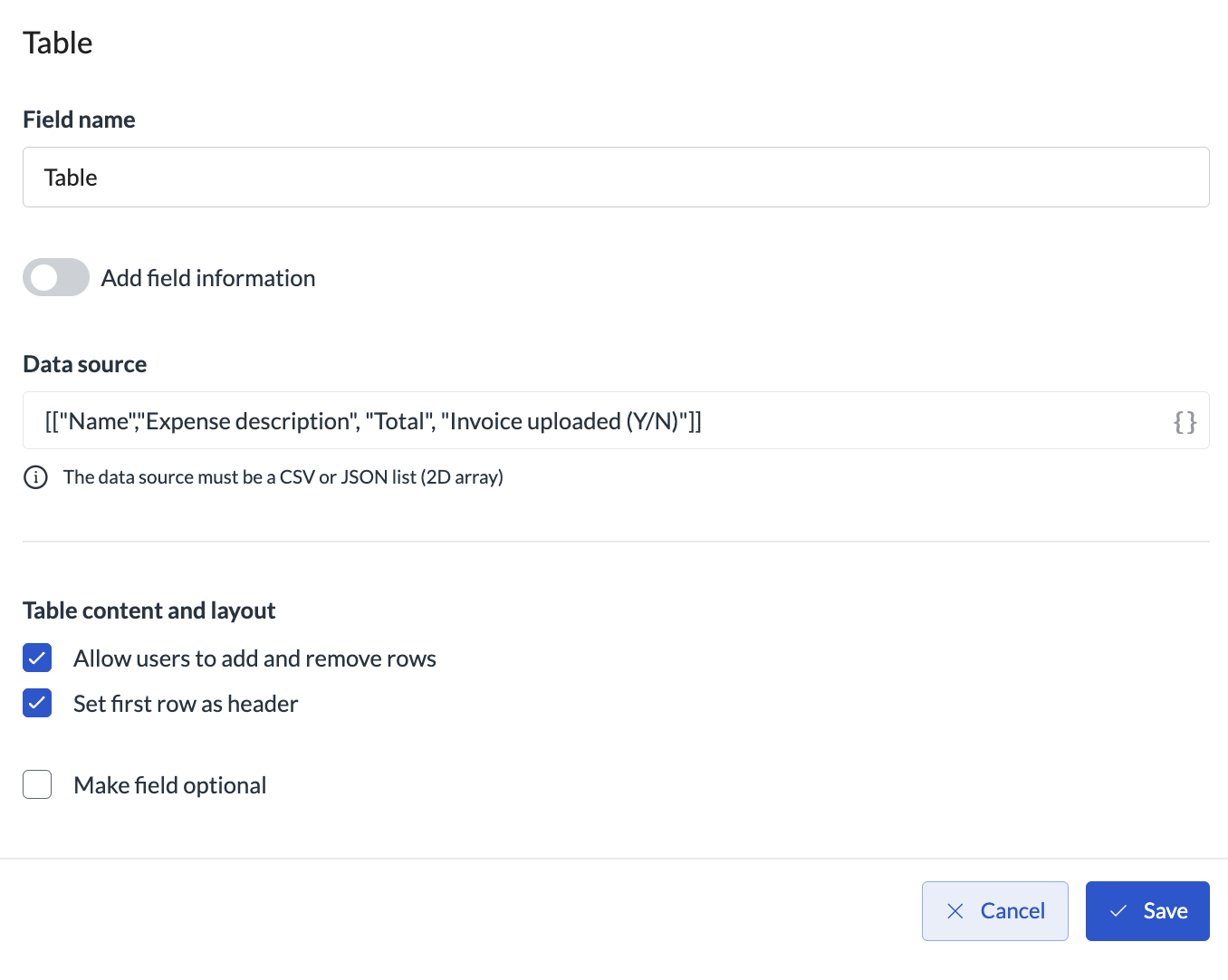
- Add the Image upload form field if you want users to upload images.
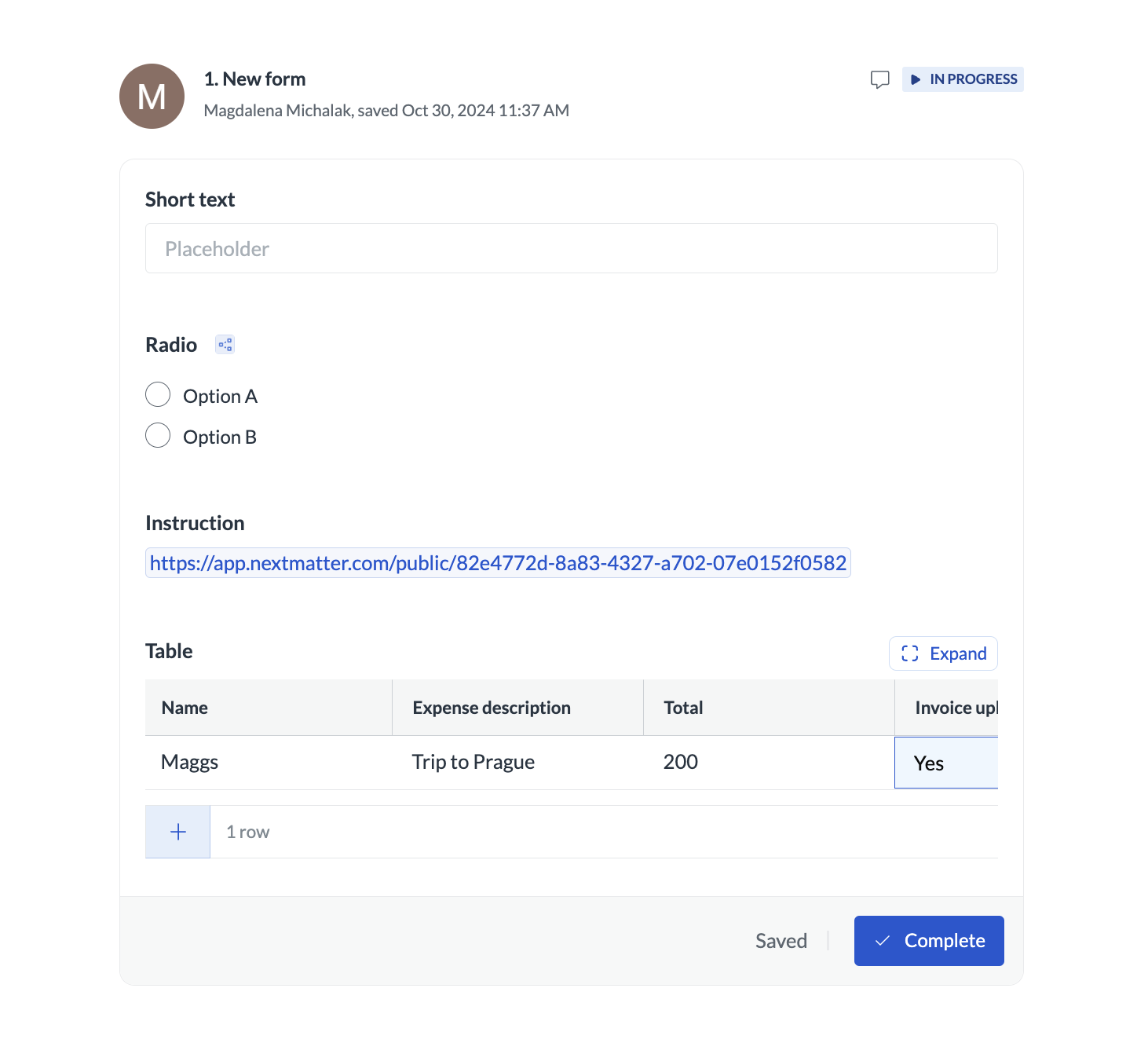
- In your workflow, add Form as a new step and add several Short text fields. You can configure the fields to require reimbursement details.
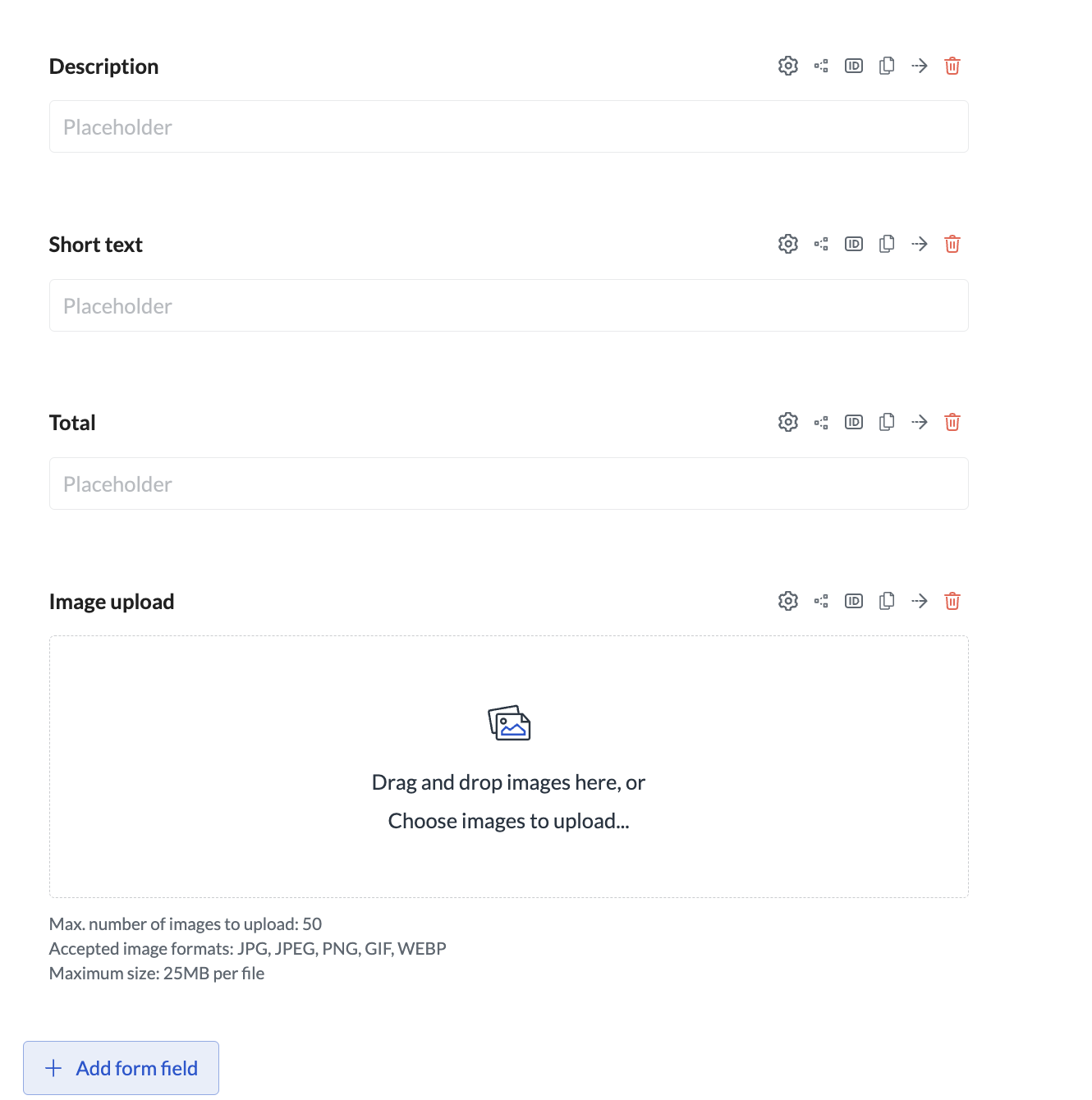
- For the field where the sum is provided, make sure to add the Allow only numbers validation and allow decimals.
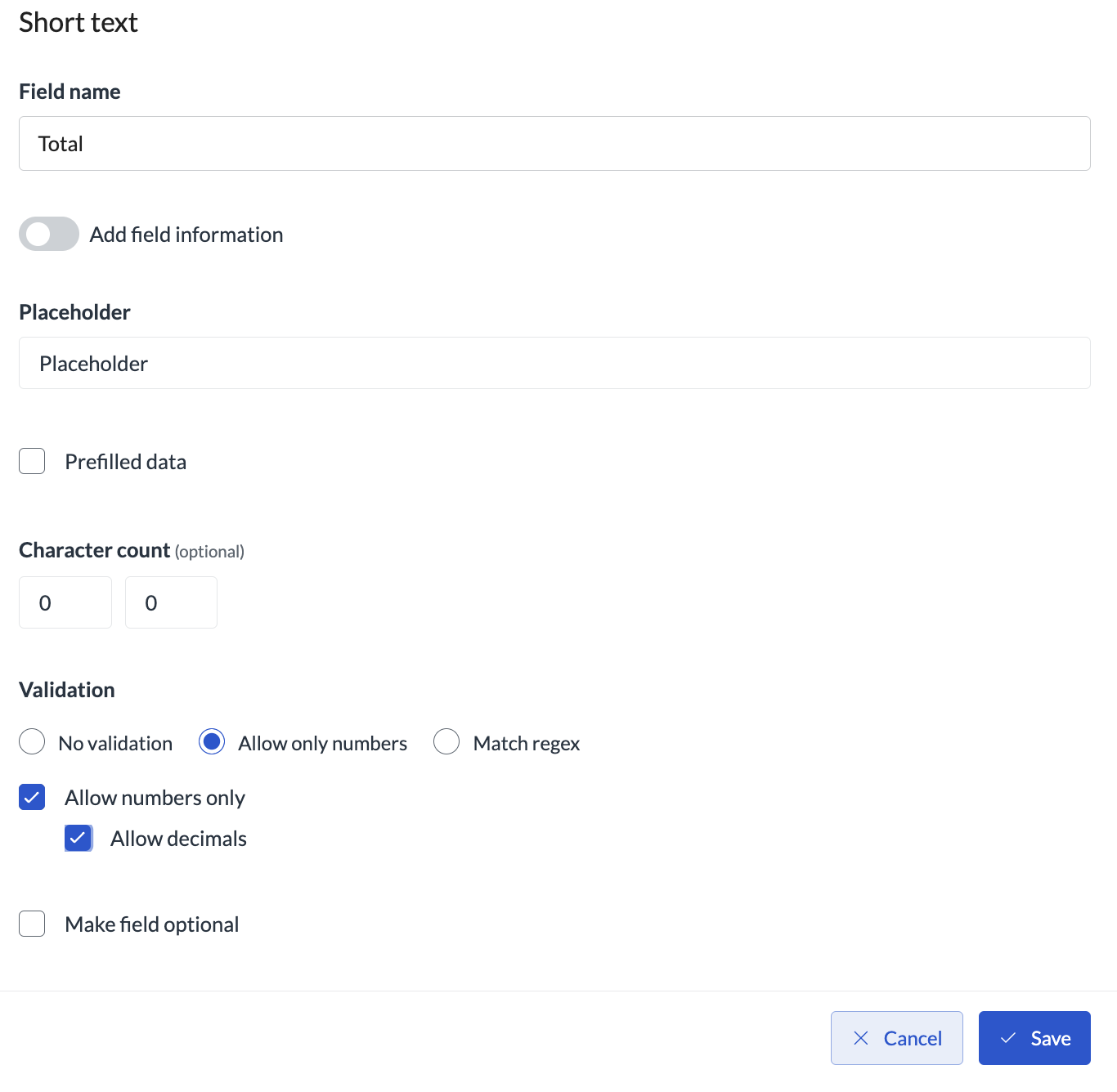
- Add the Image upload field so that users can upload their invoice pics.
-
Add the single choice dropdown field to ask users if they want to add more invoices.
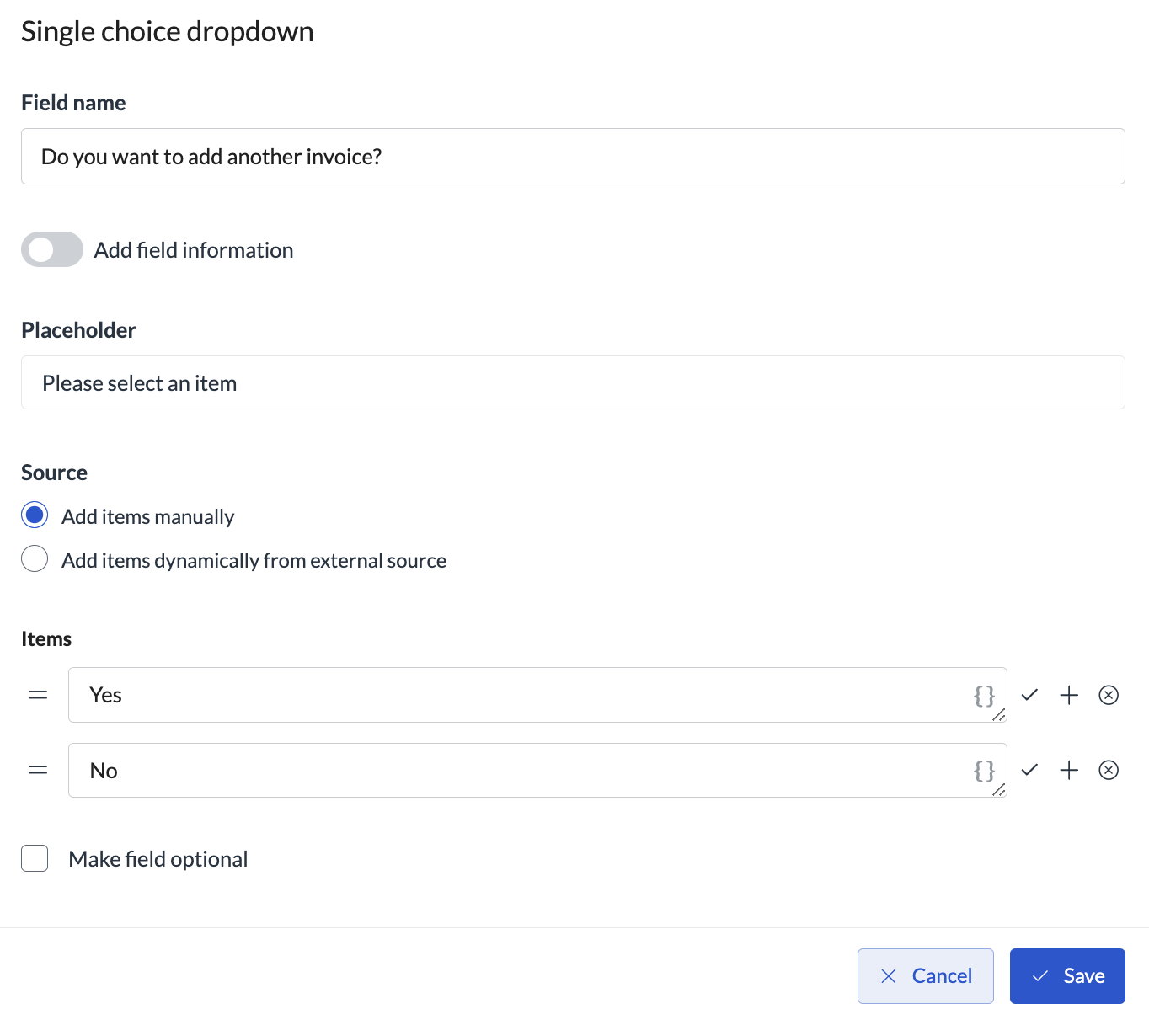
- Duplicate the reimbursement form fields and create conditions on each of the fields to only show if the user selects to add more invoices.
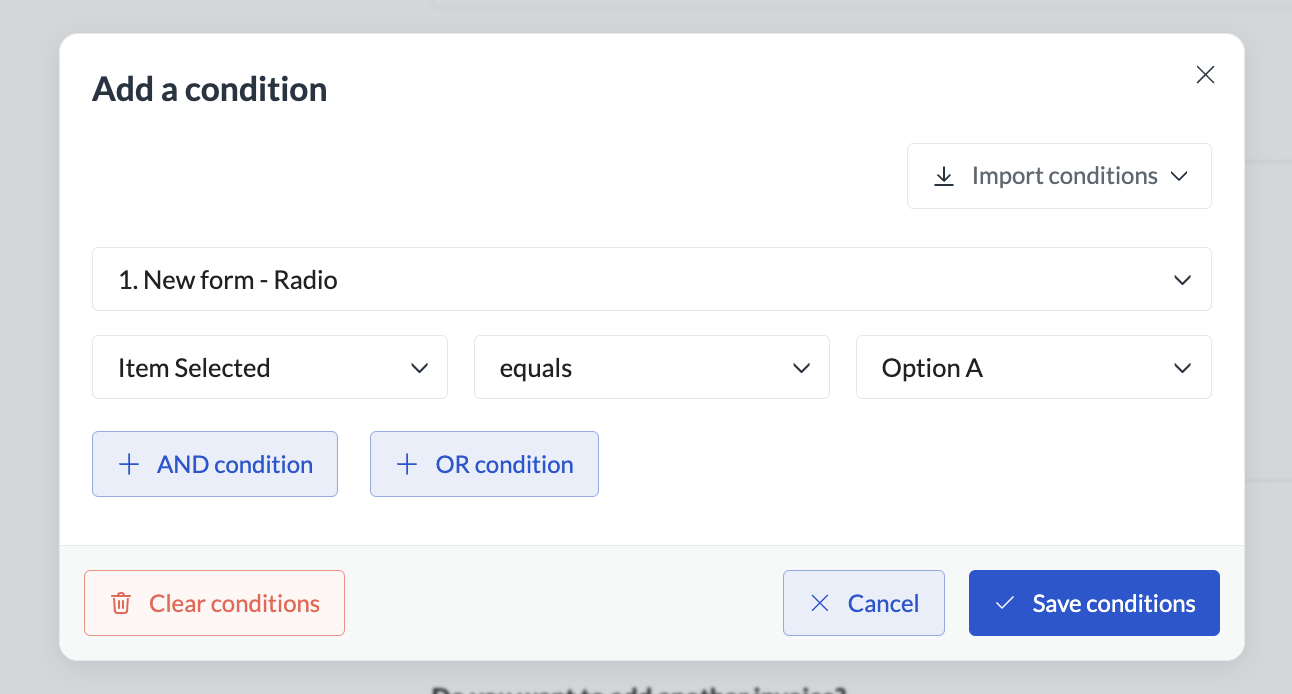
Upload 50+ files to a form
Upload 50+ files to a form
Normally, the file upload form field allows you to upload a maximum of 50 files (and 50 MB per file). If you require to upload more, you can create multiple upload fields and show them based on conditions. Watch the video for details.
Build a step that depends on whether the previous step gets skipped or not
Build a step that depends on whether the previous step gets skipped or not
If you want a step to run only if the previous step was skipped, you can add a user variable to the step that is likely to be skipped with some of the data that you would expect in the response. Create a condition on the next step that should run when the user variable is empty. If the previous step is skipped, the user variable will be empty, and the following step will get triggered.

