We support Okta in the Enterprise plan.
- Ensure each user has an existing Next Matter account associated with the same email they use for authenticating with Okta.
- Create a new OpenID Connect server-side web app in your Okta workspace. Do the following:
- Sign in to your Okta Admin Dashboard as an administrator.
- Go to the Applications and click Create App Integration.
- Select OIDC - OpenID Connect as the sign-in method.
- Choose the application type. For a server-side web application, select Web Application.
-
Configure the application.
- In the Grant type, select Refresh Token
- In the Sign-in redirects URIs, enter https://app.nextmatter.com/login
- In the Sign-out redirects URIs, enter https://app.nextmatter.com/login
- In the Base URIs, enter https://app.nextmatter.com
- Decide on the Assignments. We recommend the following settings:
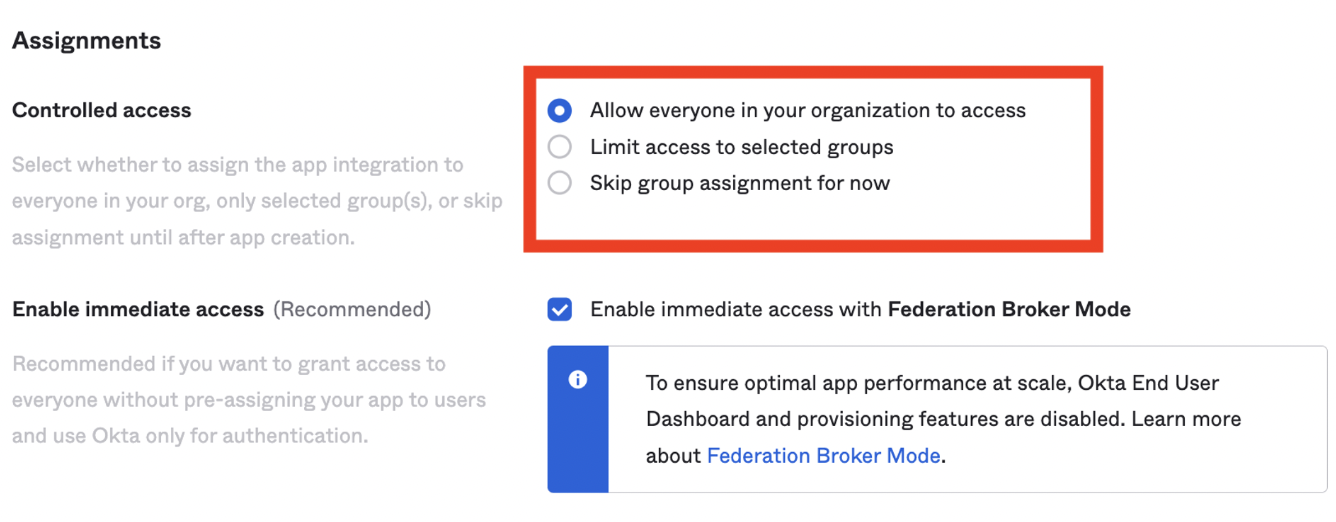
- Reach out to our Customer Success team (use the Contact us button in the top-right of this page) with the following details, so that we can complete our end of the configuration:
- Okta authentication domain - you can find it in your Okta Admin Console by navigating to
https://<your_domain>.okta.com/admin, where<your_domain>is your organization’s custom Okta domain. - App integration client ID and client secret - you receive them from Okta when you’ve created your application.
- Okta authentication domain - you can find it in your Okta Admin Console by navigating to
We can’t enforce specific login methods for users.

