Check which tasks are assigned
Use the Open tasks page in Workflows > Overview to find step assignees and re-assign tasks if needed.When a step is assigned to a team, only team leads and admins are authorized to assign and re-assign steps. If steps are assigned to a specific user, only admins can reassign them. You can update team roles in Company > Teams.Note that you can only reassign tasks from one team to another team (and not from a user to a team).
Reassign tasks due to holidays
To re-assign tasks due to absence, you can use the Out of office function in Profile settings. Each user can set up their out-of-office days and specify to whom to assign the incoming tasks while they are away. This way, all the new tasks get automatically reassigned. The tasks that have already been assigned need to be reassigned manually.Reassign tasks due to a person leaving company
Use the Open tasks tab in Workflows > Overview.- Go to the Open tasks tab.
- Use CTRL+F to find the tasks assigned to the person. After the user has been deleted, they will not be displayed in the Assignee filter drop-down.
- Click the assignee drop-down under the task name and re-assign the task. You need to do that separately for each task.
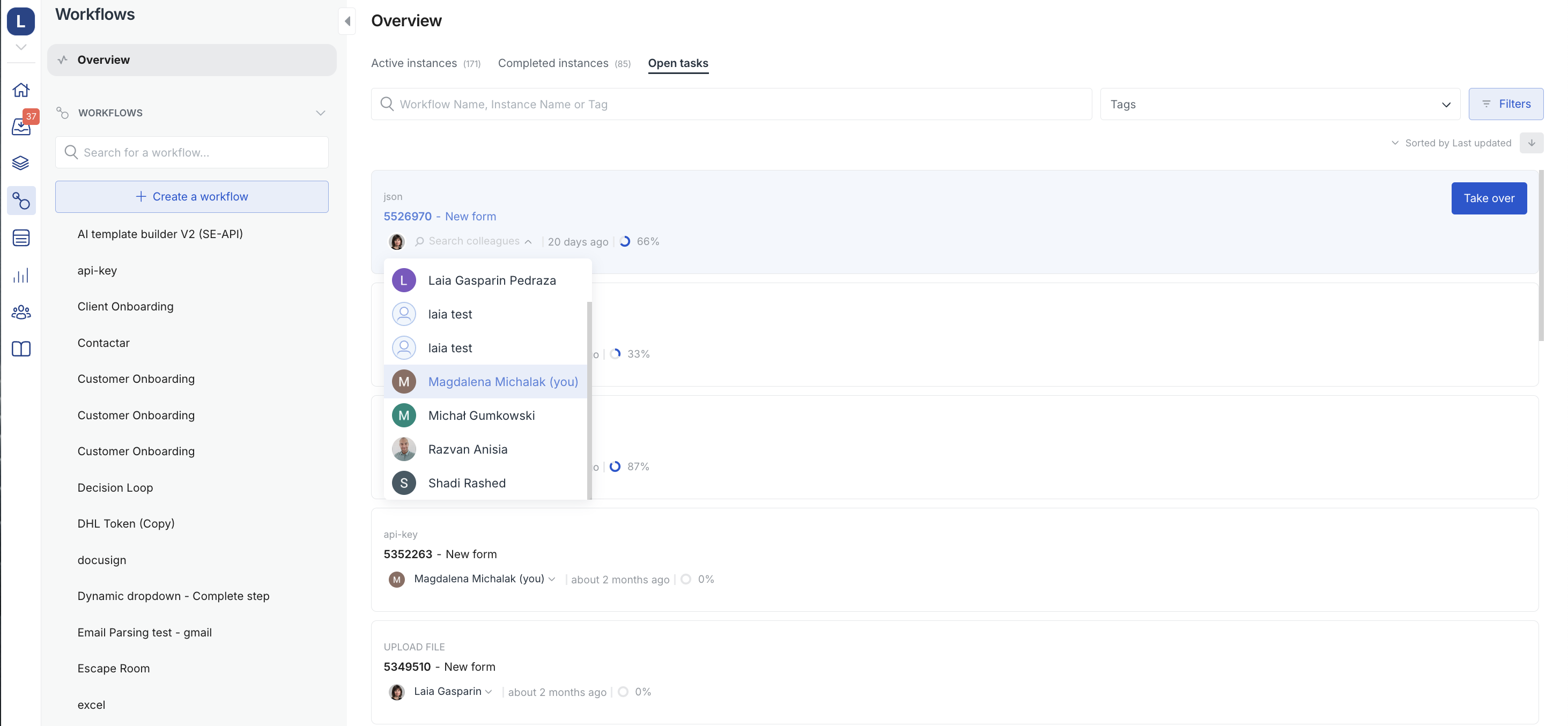
Reassign within a team (collaborate on tasks)
If a task has been assigned to the team, the notification is sent to the Inbox (Team tab). Each team member can take the task over (which means the task will be assigned to them on behalf of the team).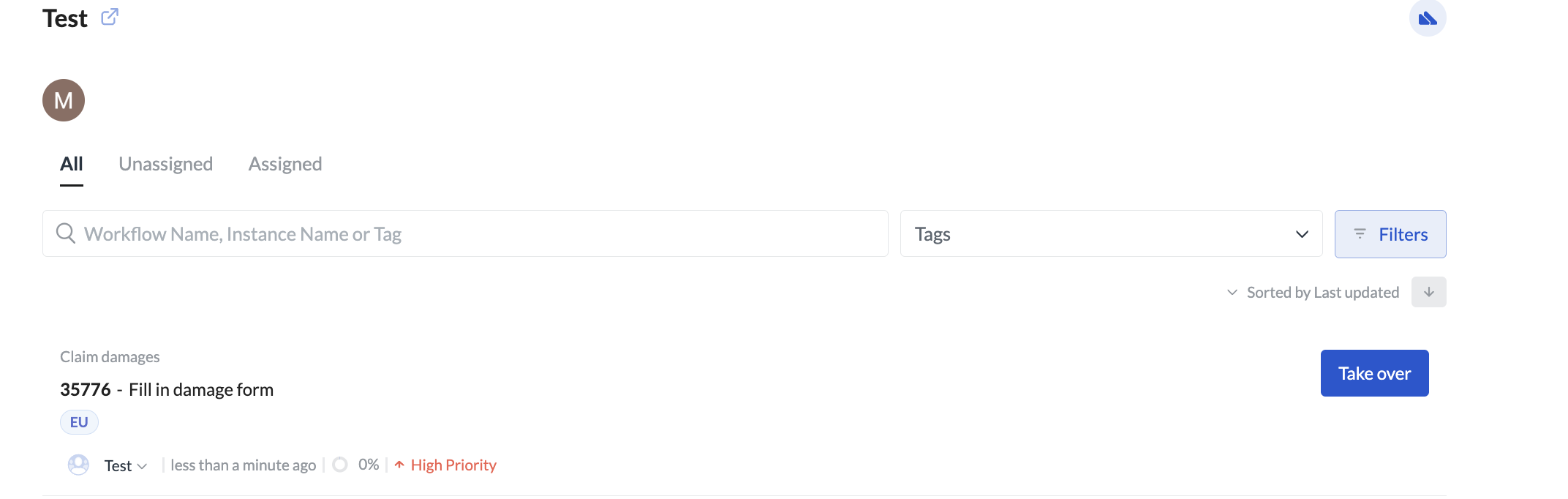
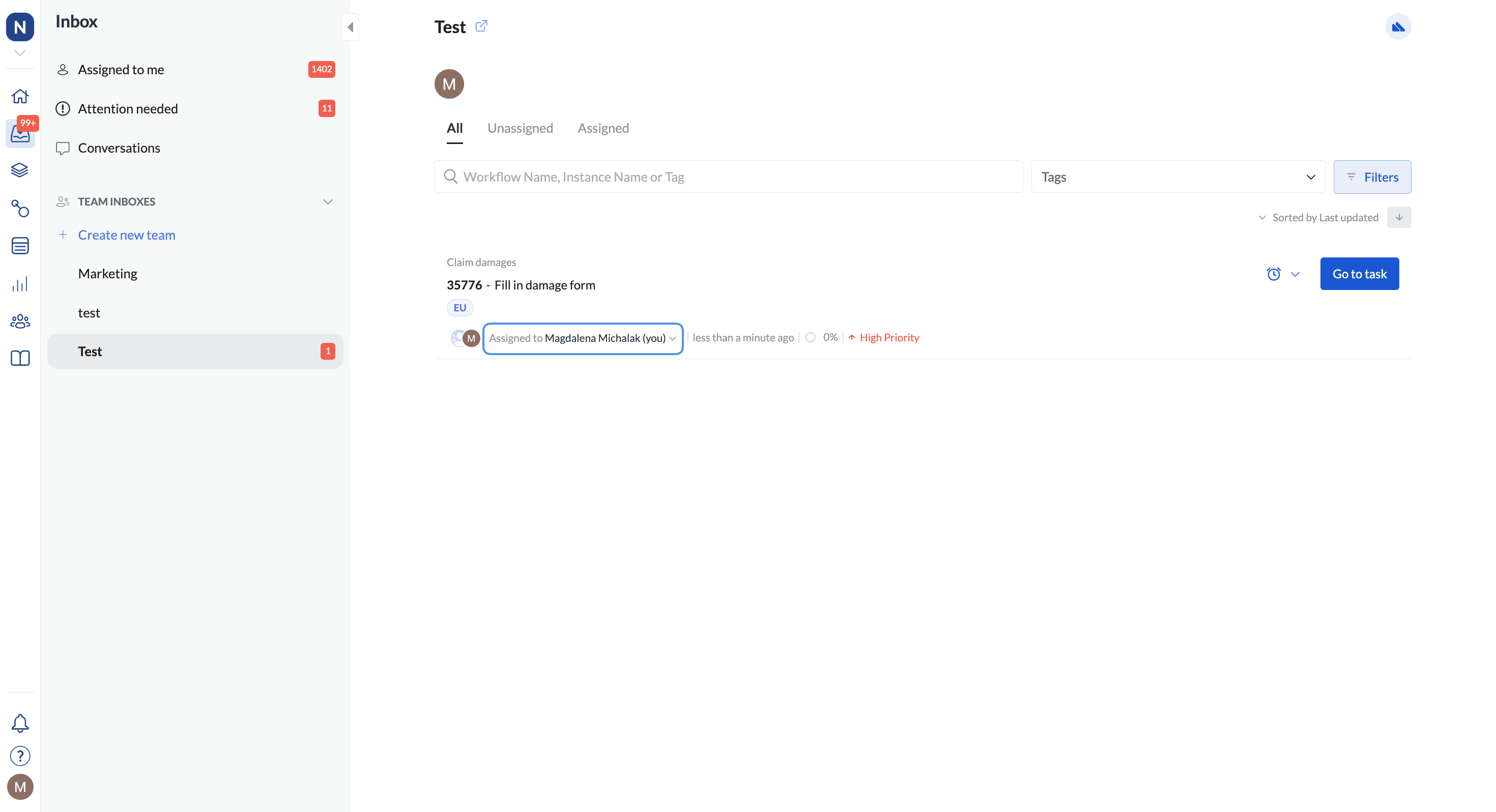
Reassigning allows for collaboration on a task. However, make sure not to complete the task when you want another user to contribute to it. Completing closes the task, and the workflow moves on to the next one. Users can’t work on the same task at the same time.
Bulk reassignment
If you need multiple steps to be reassigned, we can help you achieve this. Contact us using the chat widget.Note that we can only reassign the currently active tasks. We’ll need the workflow ID and the step ID of the task that needs reassigning. We cannot reassign tasks from users to teams. To reassign a task to a team, the step needs to originally be assigned to a team.
Reassigning steps might not trigger Inbox notifications.

